| Please note that the second administrator with full permission rights will be able to make ANY changes to the account e.g. activation of new accounts, upgrade/downgrade hosting plan, service termination etc, If you are adding a sub-administrator i.e. administrator who receives all notifications and request for upgrades/downgrades, please refer to "How do I add a sub-administrator for my account?" To add a second administrator with full permission rights to an account: |
1. Login to your customer account via http://manage.hostsg.com/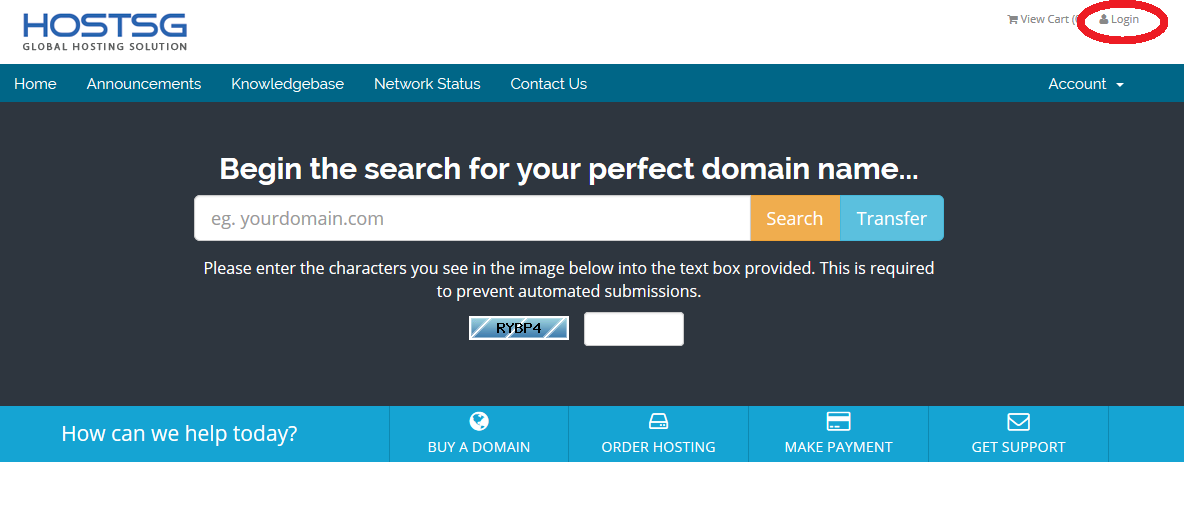 |
2. Select "New Contact" from the main account summary page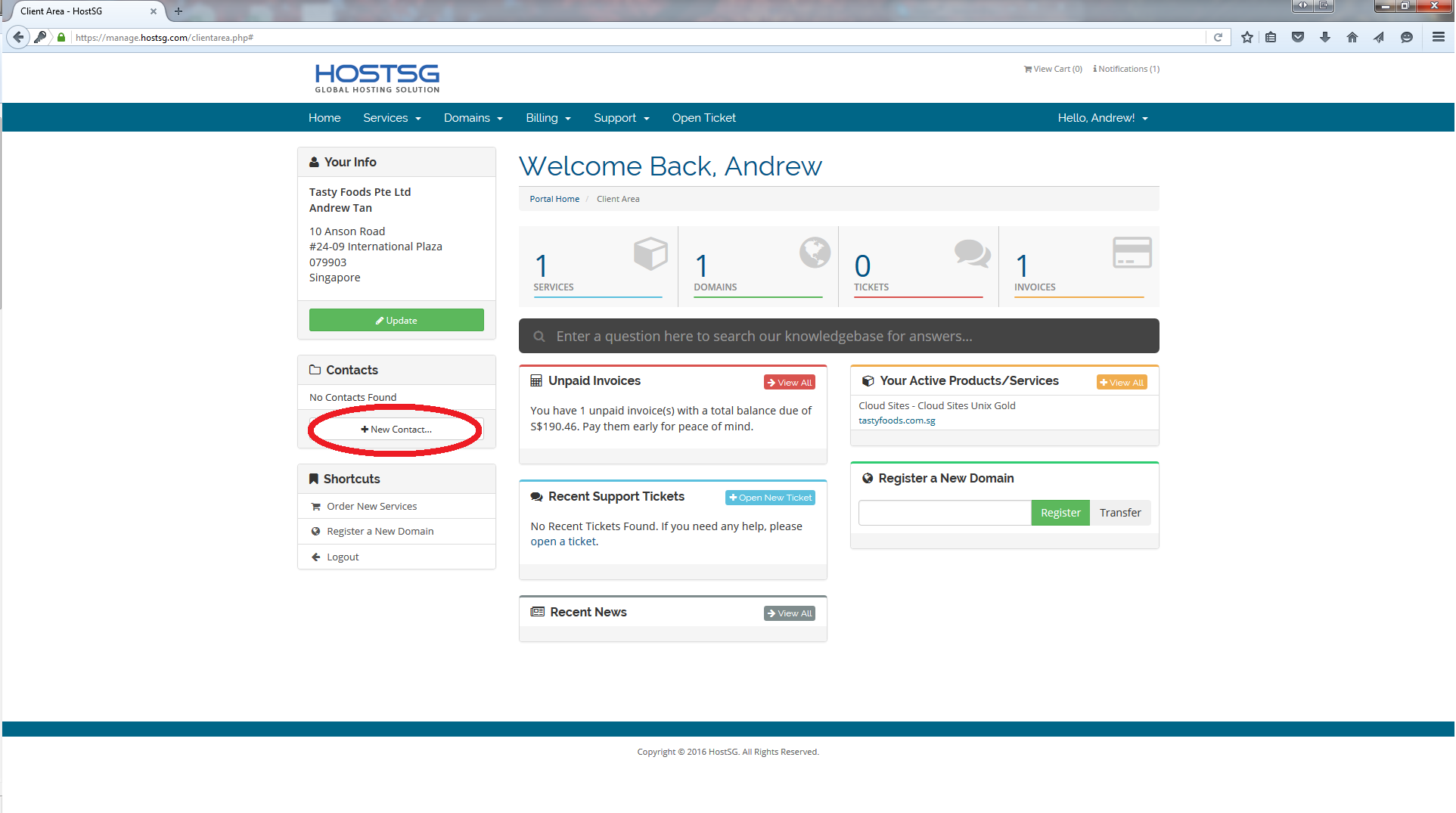 |
3. Fill up the form with the second administrator's information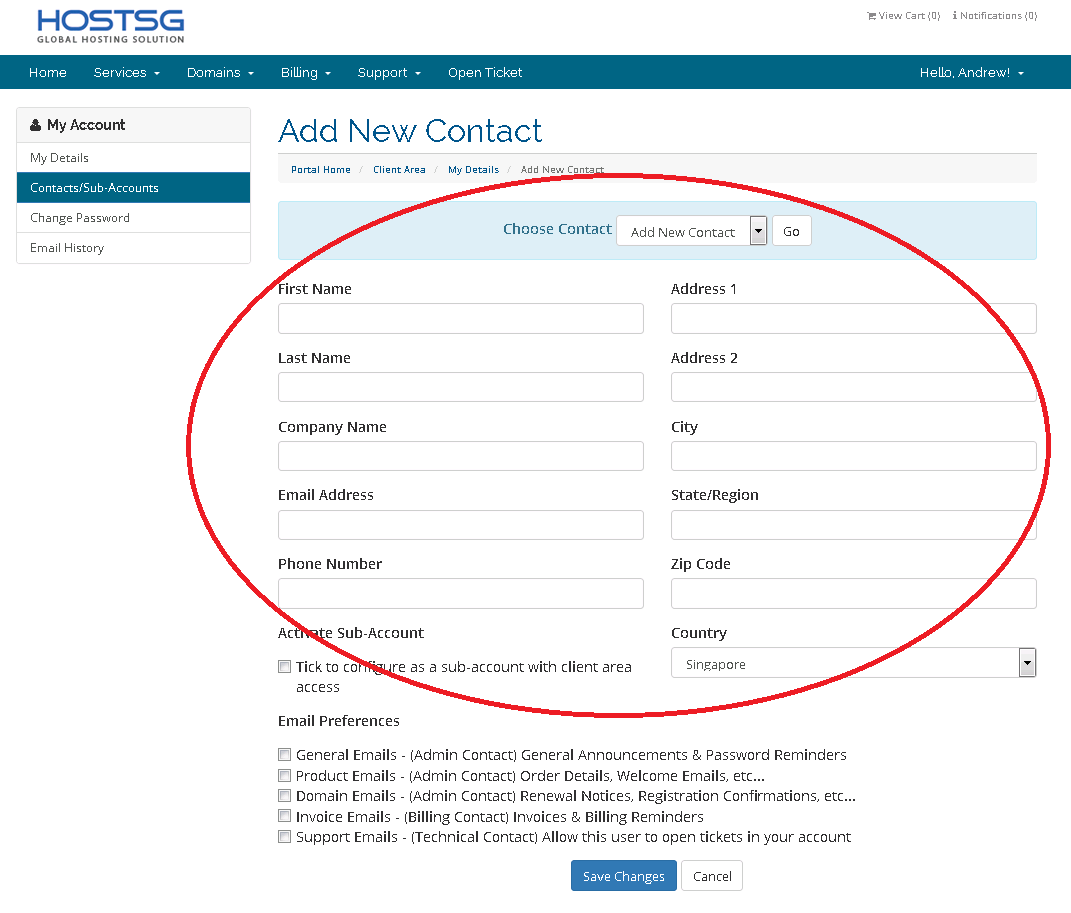 |
| 4. Select the checkbox "Tick to configure as a sub-account with client area access" and select all the checkboxes under "Sub-Account Permissions". For more information on what each permission entails, please refer to "Sub-Account Permissions".  |
5. Select all the checkboxes under "Email Preferences".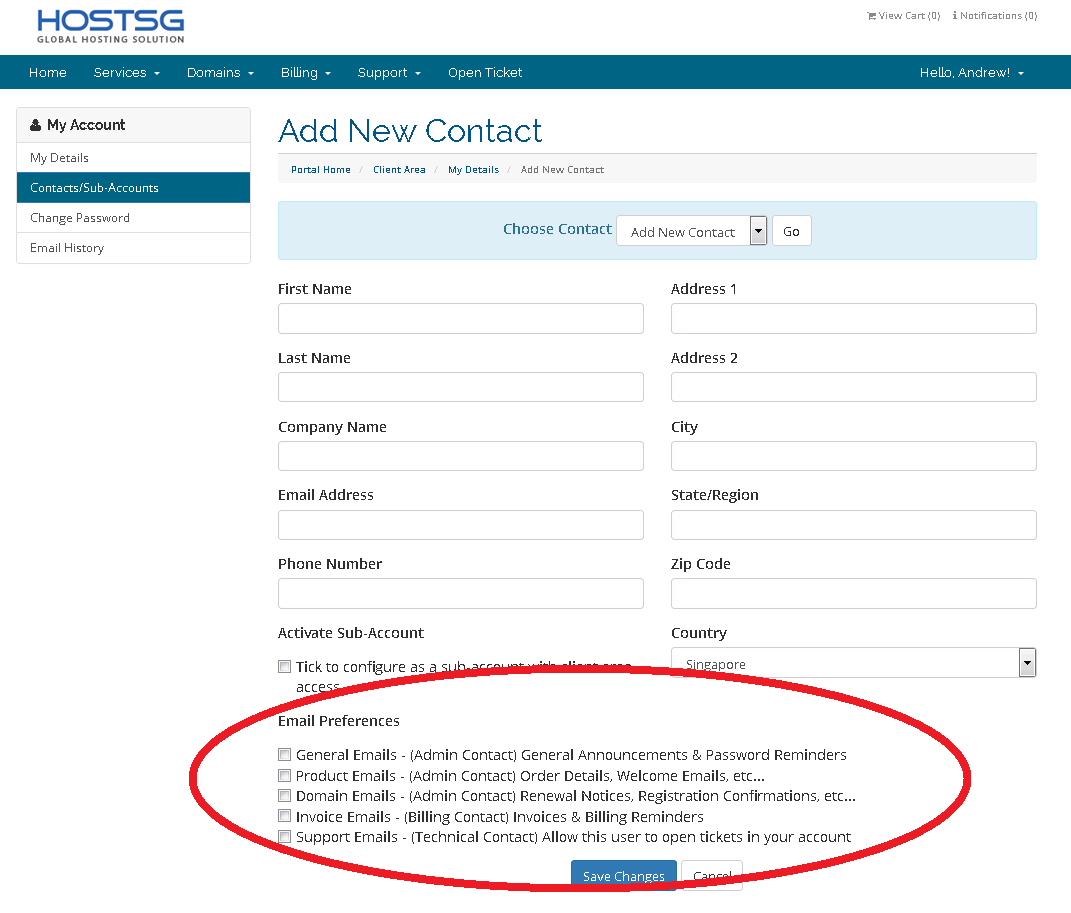 |
| 4. Click on "Save Changes" to complete the update. |
- 423 Users Found This Useful

